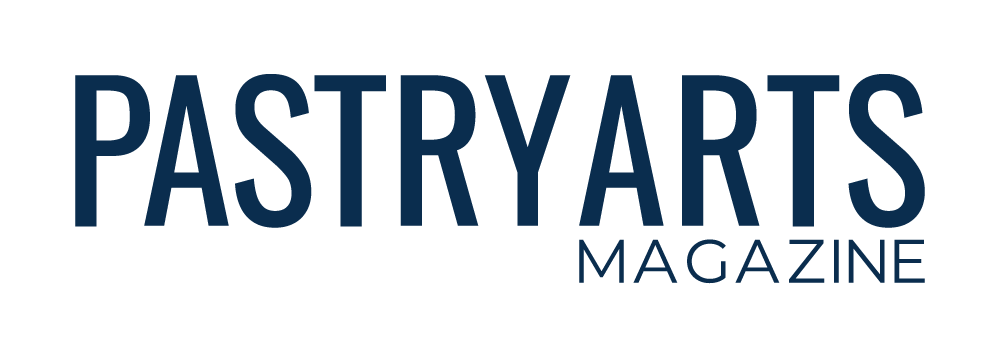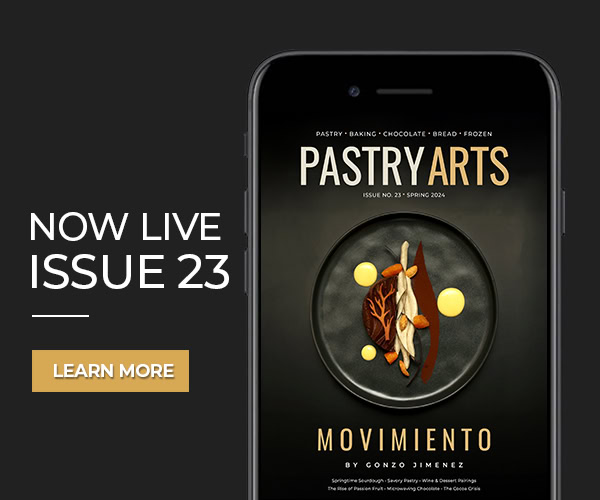Canceling the Magazine Subscription
Instructions for canceling are below and based on how and where you purchased the magazine subscription – With a Credit Card, With PayPal, Thru App Store, Thru Google Play.
After canceling your subscription, once your billing period ends, you will NO LONGER HAVE ACCESS to download past or future magazine issues.
Please download your magazine issues PRIOR to cancelling the subscription. Pastry Arts Magazine cannot provide magazine issues after the subscription ends.
Customer Portal Instructions (For Customers Who Paid with Credit Cards Without PayPal)
To cancel the subscription, follow the steps below.
- Visit the following link hub.pastryartsmag.com
- Enter your email and tap “Send” (must be same email from purchase)
- Retrieve the email and tap “Log in”
- Tap “Cancel plan” button
- Tap “Cancel plan” again to confirm
- Select cancellation reason
PayPal Instructions (For Customers Who Paid with PayPal)
To cancel the subscription, you must cancel the recurring payment inside PayPal.
- Login to PayPal
- Go to Settings
- Click Payments
- Click Manage automatic payments
- Select the merchant (will show as either Pastry Arts Magazine or Rennew Media)
- Cancel the automatic payments
For further assistance, please review PayPal’s instructions here https://www.paypal.com/ca/smarthelp/article/automatic-payment-subscription-update-faq2254
Apple Instructions (For Customers Who Paid via App Store)
Uninstalling the app will not cancel your subscription. You must cancel the subscription in your Apple account.
Canceling a subscription on your iPhone or iPad
- Open the Settings app
- Tap your name
- Tap Subscriptions
- Tap the subscription
- Tap Cancel Subscription. You might need to scroll down to find the Cancel Subscription button. If there is no Cancel button or you see an expiration message in red text, the subscription is already canceled
Canceling a subscription on your Mac
- Open the App Store app
- Click your name. If you can’t find your name, click Sign In
- Click Account Settings
- Scroll to Subscriptions, then click Manage
- Next to the subscription, click Edit
- Click Cancel Subscription. If there is no Cancel or Cancel Subscription button, the subscription is already canceled
For further assistance, please review Apple’s instructions here https://support.apple.com/en-us/HT202039
Android Instructions (For Customers Who Paid via Google Play Store)
Uninstalling the app will not cancel your subscription. You must cancel the subscription in your Google Play account.
- On your Android device, go to your subscriptions in Google Play
- Select the subscription you want to cancel
- Tap Cancel subscription
- Follow the instructions
For further assistance, please review Google’s instructions here https://support.google.com/googleplay/answer/7018481
Updating Payment Details for the Magazine Subscription
Instructions for updating payment details are below and based on how and where you purchased the magazine subscription – With a Credit Card, With PayPal, Thru App Store, Thru Google Play.
Customer Portal Instructions (For Customers Who Paid with Credit Cards Without PayPal)
To update your payment details, follow the steps below.
- Visit the following link hub.pastryartsmag.com
- Enter your email and tap “Send” (must be same email from purchase)
- Retrieve the email and tap “Log in”
- Tap “Add payment method” under your “Payment Method”
- Enter your payment information
- Tap “Add”
PayPal Instructions (For Customers Who Paid with PayPal)
To update your payment details, follow the steps below.
- Login to PayPal
- Go to your Wallet
- Click the card you want to update
- Click Update card and enter the new information
Apple Instructions (For Customers Who Paid via App Store)
To update your payment method on your iPhone or iPad
- Open the Settings app
- Tap your name
- Tap Payment & Shipping. You might be asked to sign in with your Apple ID
- Tap Add Payment Method, enter the new payment method, then tap Done
- Tap Edit
- Tap the red delete button next to the old payment method, then tap Delete
To update your payment method on your Mac
- Open the App Store
- Click your name or the Sign In button
- Click Account Settings
- Next to Payment Information, click Manage Payments. (If you’re using an older version of macOS, click Edit next to Payment Type.)
- Click Add Payment, then enter the new payment method. Click Done
- Click Edit next to the old payment method, then click Remove Payment Method
Android Instructions (For Customers Who Paid via Google Play Store)
To update your payment details, follow the steps below.
- Go to play.google.com
- At the top right, click your profile icon
- Select Payments & Subscriptions and then Payment Methods
- Select Edit Payment Method
- Under the payment method you want to edit, click Edit
- Make your updates and click Update